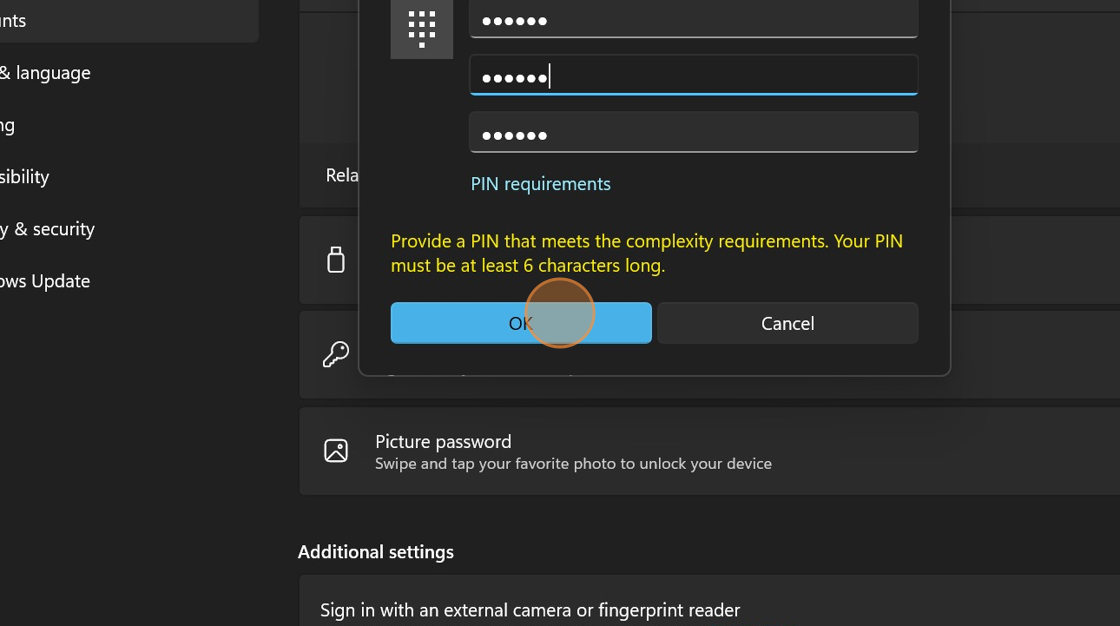Change your PIN Number in Windows 11
1. Click the Search Box in the task bar at the bottom of the screen

2. Type in "PIN" and click setup Pin Sign-in

3. Click "PIN (Windows Hello)"

4. Click "Change PIN"

5. Enter your old Pin and your new pin two times
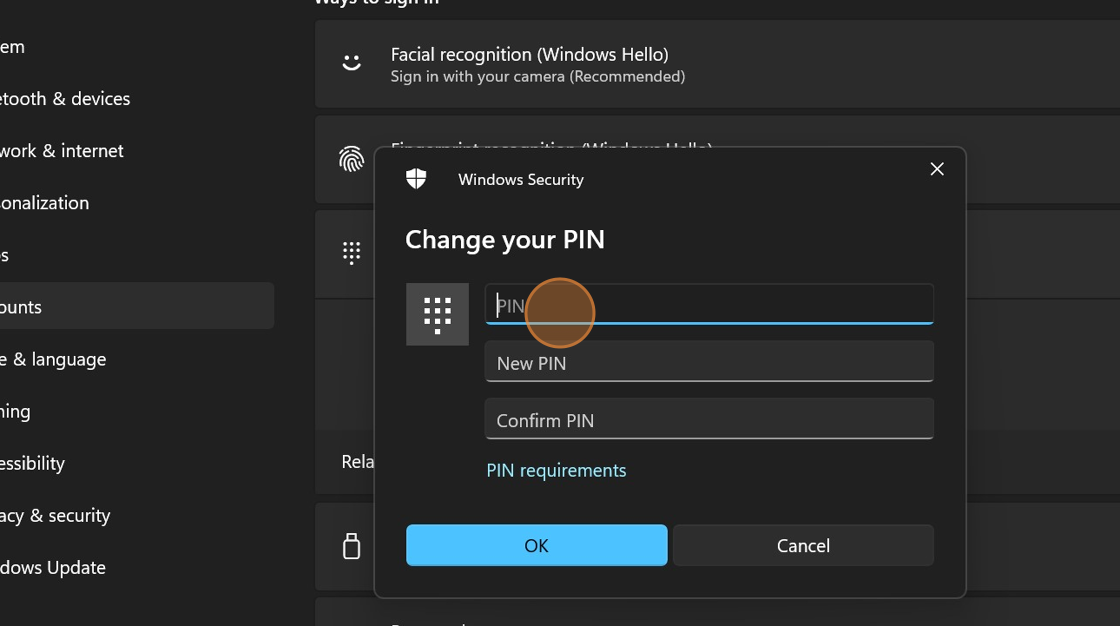
6. Click "OK"